Technology
The Ultimate Guide to Understanding and Using a Bottleneck Calculator
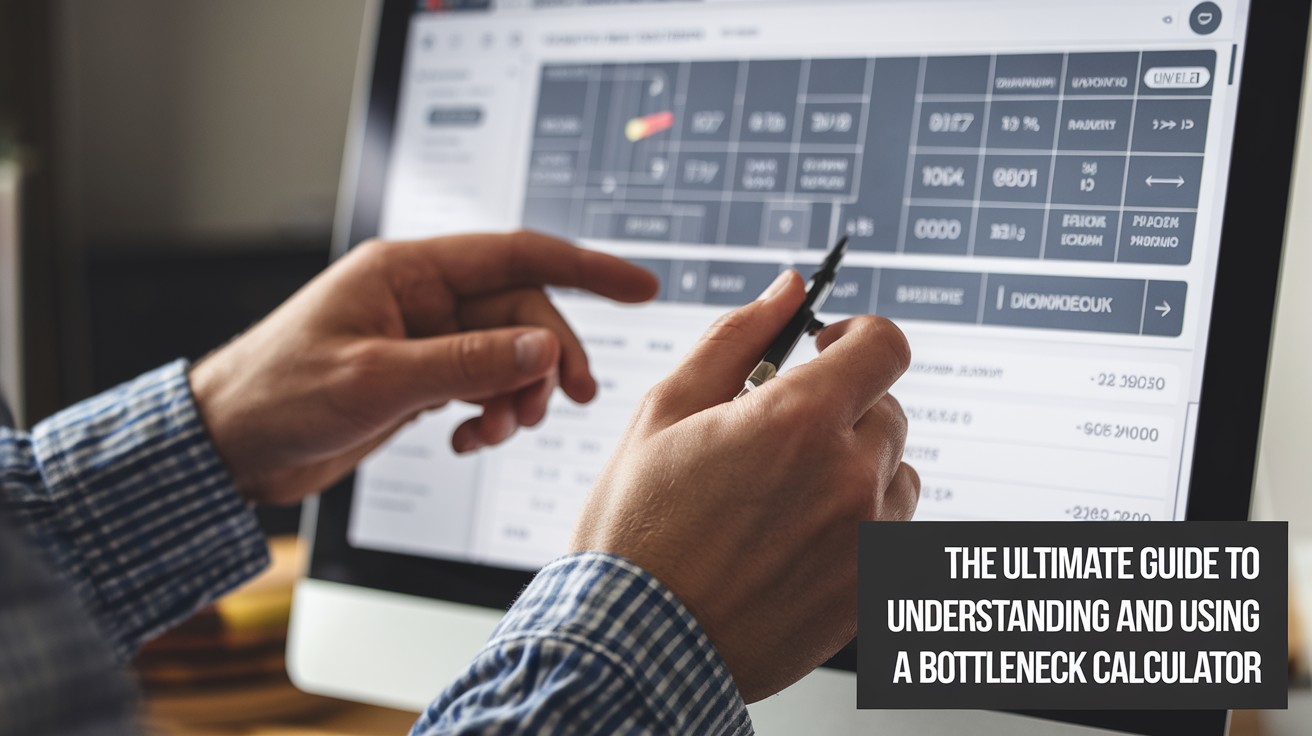
In the fast-paced world of PC gaming and building, ensuring your computer runs smoothly is a top priority. A bottleneck calculator is your go-to tool to spot performance issues before they ruin your gaming or work experience. Imagine pairing a super-fast graphics card with an outdated processor—your system could stutter, lag, or underperform. That’s where a bottleneck calculator steps in, analyzing your CPU, GPU, and other components to pinpoint mismatches that slow you down. This article dives deep into what a bottleneck calculator is, how it works, why it’s essential for gamers and PC builders, and tips to optimize your system. Whether you’re a high school student building your first rig or a tech enthusiast, this guide breaks it all down in simple, easy-to-read terms to help you make smart hardware choices.
Why Use a Bottleneck Calculator?
Using a bottleneck calculator saves time and money when building or upgrading a PC. Instead of guessing which parts match, it gives you a clear picture of potential issues. For gamers, it ensures your system delivers high frame rates without stuttering. For students working on video editing or coding projects, it helps avoid slowdowns during heavy tasks. By inputting details like your CPU model, GPU series, and RAM, a bottleneck calculator estimates performance gaps, often showing a percentage (e.g., a 15% CPU bottleneck means the CPU is limiting the GPU). This helps you decide if an upgrade is worth it. While not 100% accurate, it’s a great starting point for high schoolers or new PC builders who want to avoid costly mistakes and get the best performance from their setup.
How Does a Bottleneck Calculator Work?
A bottleneck calculator analyzes your PC’s hardware by comparing their performance metrics. You enter details like your processor, graphics card, RAM, and screen resolution, and the tool pulls data from a database of benchmark scores. It then calculates how well your components work together, focusing on the CPU and GPU. For instance, if your CPU is too slow,—say, an old Intel i3—it might not process game data fast enough, causing a bottleneck. The calculator spits out a percentage, like “10% GPU bottleneck,” meaning the GPU is underused. Some calculators, like PC Builds, even suggest upgrades. It’s simple for students to use, but results vary because they don’t account for real-world factors like driver updates or game optimization, so use them as a guide, not gospel.
Benefits of Using a Bottleneck Calculator
A bottleneck calculator offers big benefits for anyone tweaking their PC. First, it’s beginner-friendly—perfect for students who don’t know tech jargon. It helps you avoid wasting money on parts that don’t match, like buying a top-tier GPU when your CPU’s outdated. It also saves time by giving instant feedback, so you don’t need to test components physically. For gamers, it ensures smooth gameplay, especially in CPU-heavy games like strategy titles. For creative tasks like video editing, it optimizes performance for faster rendering. Plus, many calculators are free and easy to access online. While they’re not foolproof, they empower students to make informed choices, learn about hardware balance, and build confidence in upgrading or assembling a PC without fear of performance issues.
Limitations of a Bottleneck Calculator
No tool is perfect, and a bottleneck calculator has its flaws. It relies on simplified algorithms, so it might not catch real-world nuances like how a game’s coding affects performance. For example, a calculator might flag a 20% bottleneck, but overclocking or tweaking settings could fix it. It also ignores factors like RAM speed, storage type, or background apps, which can skew results. Some calculators use outdated benchmark data, especially for new hardware, leading to inaccurate predictions. For students, this means you shouldn’t blindly trust the numbers—cross-check with real-world benchmarks or reviews from trusted sites. Think of a bottleneck calculator as a helpful guide, not a final verdict, to avoid overspending on unnecessary upgrades.
How to Use a Bottleneck Calculator Effectively
To get the most out of a bottleneck calculator, follow these steps. First, gather accurate specs: check your CPU, GPU, RAM, and resolution in your PC’s settings or use tools like CPU-Z. Next, pick a reputable calculator like PC Builds or CPU Agent. Enter your components carefully—mistakes lead to wrong results. Choose your use case, like gaming or editing, since workloads matter. After getting the bottleneck percentage, don’t panic if it’s high; research if the issue shows up in real tests. For students, try multiple calculators for a broader view, and read forums or watch YouTube reviews to confirm findings. Finally, tweak settings like resolution or overclocking to reduce bottlenecks without buying new parts, saving money while learning.
Tips to Avoid Bottlenecks Without a Calculator
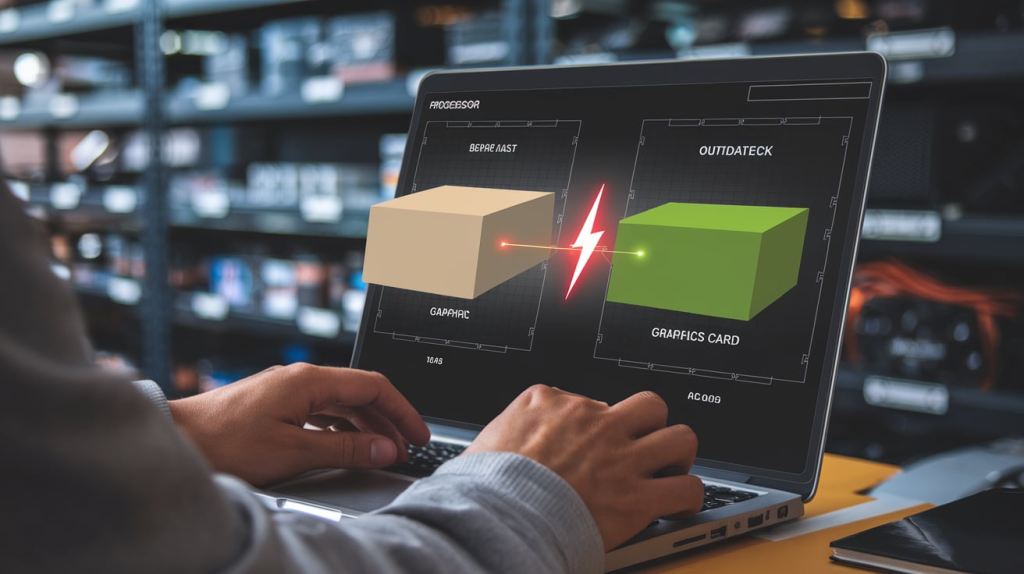
You don’t always need a bottleneck calculator to keep your PC running smoothly. Start by balancing your hardware: pair a mid-range CPU with a mid-range GPU for gaming, or prioritize a strong CPU for tasks like coding. Keep drivers updated—old ones can slow things down. Close background apps to free up resources, especially when gaming. Overclocking your CPU or GPU can squeeze out extra performance, but learn how to do it safely. For students, upgrading RAM or switching to an SSD can help if bottlenecks persist. Finally, read reviews from sites like Tom’s Hardware to pick components that work well together. These habits reduce bottlenecks and teach you how to maintain a PC like a pro without relying on tools.
Common Mistakes to Avoid
When using a bottleneck calculator, watch out for pitfalls. Don’t trust results blindly—high percentages might not mean real issues, so verify with benchmarks. Avoid entering wrong specs; double-check your CPU or GPU model. Ignoring workloads is another mistake—gaming and video editing stress components differently, so pick the right task in the calculator. Don’t overlook other parts like RAM or storage, which can also cause slowdowns. For students, a big error is buying expensive upgrades based only on calculator results; research first to save cash. Lastly, don’t use outdated calculators, as they might not know newer hardware. By staying cautious, you’ll use bottleneck calculators smarter and make better PC-building decisions.
Real-World Applications for Students
A bottleneck calculator isn’t just for tech geeks—it’s super useful for high school students. If you’re into gaming, it helps ensure your rig runs Fortnite or Minecraft without lag. For school projects like video editing or 3D modeling, it keeps your PC from choking on big files. Students building a budget PC can use it to pick parts that won’t waste money on mismatched performance. It’s also a learning tool: playing with a bottleneck calculator teaches you how CPUs, GPUs, and RAM interact, making you tech-savvy. Plus, it’s fun to experiment with different setups virtually before spending allowance on hardware. By using it, you’ll level up your skills and impress friends with a smooth-running PC.
1. What is a bottleneck calculator?
A bottleneck calculator is an online tool that checks if your PC’s components, like the CPU and GPU, are balanced or if one is slowing the others down. It estimates performance gaps using benchmark data and gives a percentage to show potential issues.
2. Are bottleneck calculators accurate?
Not always. A bottleneck calculator gives rough estimates but can miss real-world factors like game optimization, RAM speed, or driver updates. Use it as a starting point and verify with real benchmarks or reviews for better accuracy.
3. Can a bottleneck calculator help with gaming?
Yes! A bottleneck calculator helps gamers spot if their CPU or GPU is limiting frame rates. It suggests upgrades or tweaks to ensure smooth gameplay, especially for demanding titles like Cyberpunk 2077.
4. Do I need to pay for a bottleneck calculator?
Most bottleneck calculators are free, like PC Builds or CPU Agent. Some sites might offer premium features, but free versions are usually enough for students or beginners to analyze their PC setup.
5. How often should I use a bottleneck calculator?
Use a bottleneck calculator when building a new PC, upgrading parts, or noticing performance issues like lag. Check every few months or after major software updates to keep your system optimized.
Conclusion
A bottleneck calculator is a game-changer for students and PC enthusiasts who want a fast, balanced system without breaking the bank. It’s like a cheat code for spotting hardware mismatches before they cause lag or crashes. By understanding how it works, its benefits, and its limits, you can make smarter choices when building or upgrading your PC. Pair it with real-world research, like benchmarks and reviews, to get the full picture. Whether you’re gaming, editing videos, or just learning about tech, a bottleneck calculator empowers you to optimize your setup and boost performance. Dive in, experiment, and take control of your PC’s potential with this handy tool!
-

 Business10 months ago
Business10 months agoBusiness Casual for Women: The Ultimate Guide to Dressing Professionally with Style!
-

 Business10 months ago
Business10 months agoCoffee Cart Business: Start Your Profitable Venture Today
-

 Celebrity10 months ago
Celebrity10 months agoEian Burton: Uncovering the Inspiring Journey of a Visionary Leader
-
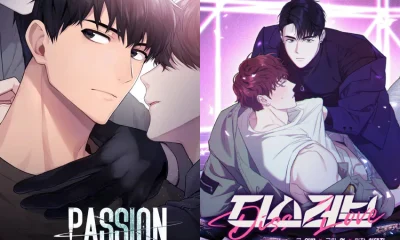
 Entertainment7 months ago
Entertainment7 months agoHow MangaBuddy Enhances Your Manga Reading Experience